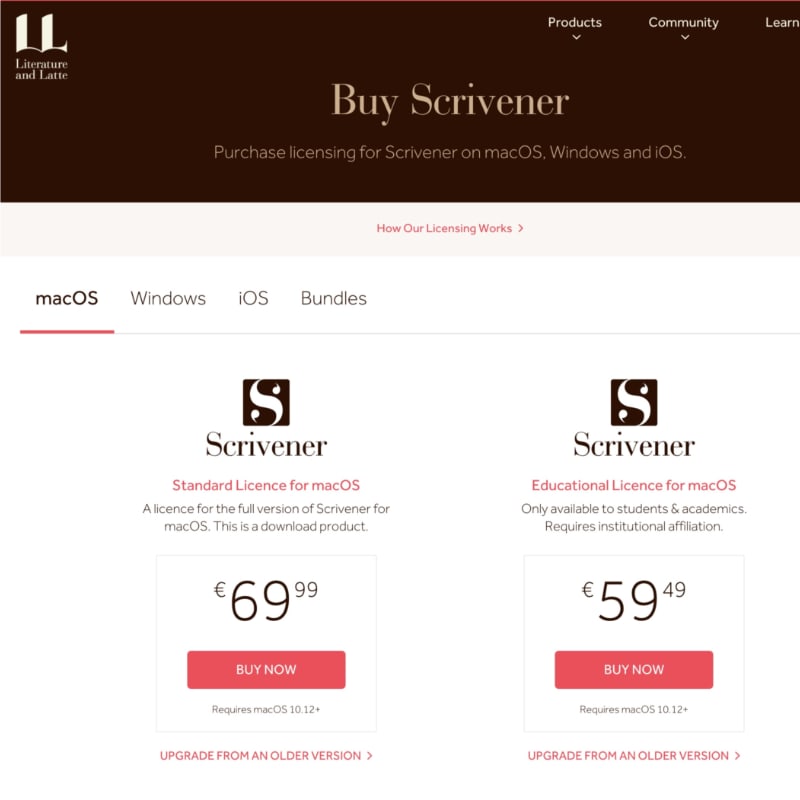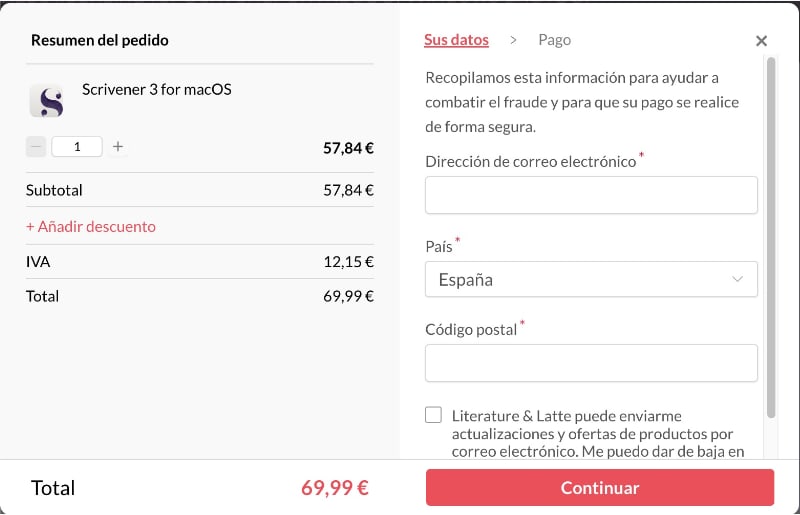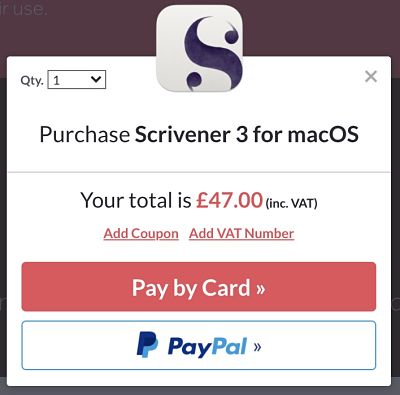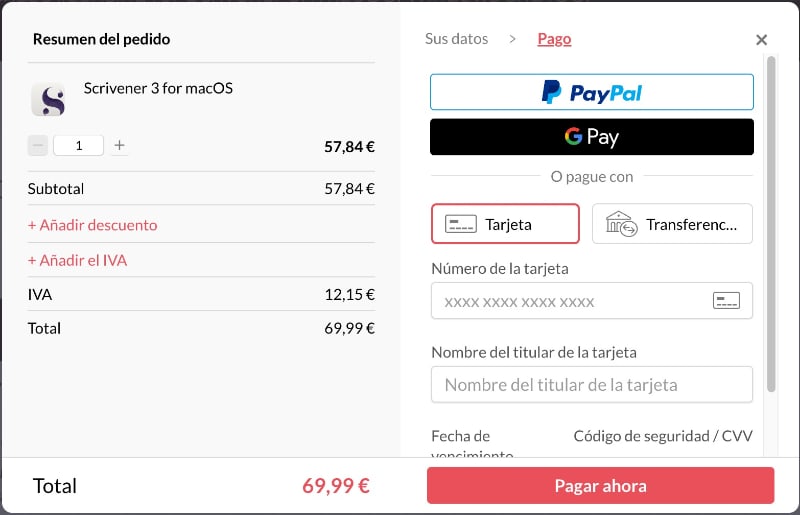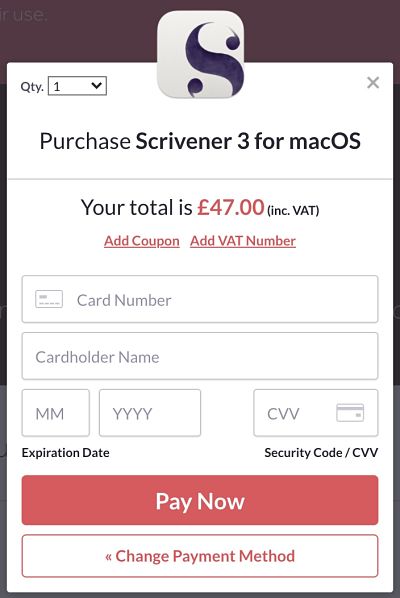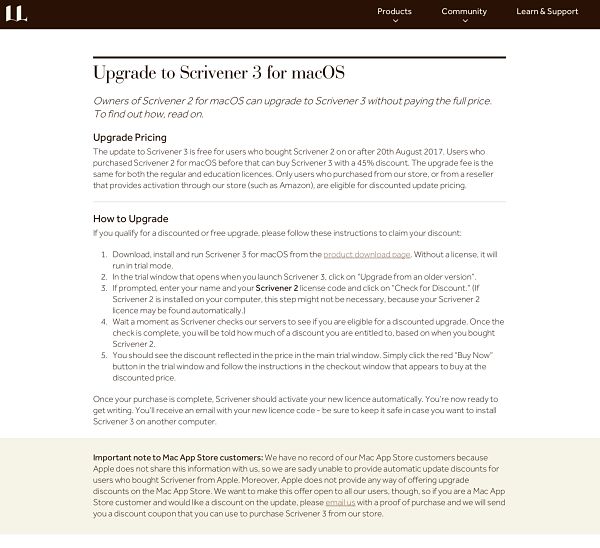Academy goal is to bring Scrivener to all writers for us to use it without difficulties. Guides, tutorials, online courses… All our material is designed for you to easily understand how Scrivener works and how you can work with Scrivener.
That is why we bring you this full guide of how to buy Scrivener. First and foremost step you need if you want to enjoy this amazing software.
¿Necesitas esta guía en español?
Many students of this academy ask us how to fulfil the purchasing process of Scrivener (links, required data, discount coupons…). For them and for those who, through all this time, ask me how to buy this software, we have created this step-by-step guide.
And, for those who do not want to pay full price, a 10% discount coupon.
Where to buy Scrivener
First of all, we need to clarify that this is a Scrivener Online Academy. Despite the fact that we are accredited by trademark owner (Literature & Latte), we are NOT the owner of the software, nor its customer service.
Purchases, technic bugs or issues and license claims should go to Literature & Latte. They are the real sellers:
Here we can give advice, create general guides or sell online courses and, in some way, solve technical problems. But, in the end, we have no capacity (nor the knowledge, neither the operational capacity) to solve billing or technical issues.
What we do is guide you is help you going through the purchasing process, screen by screen, until you are able to complete it.
How to buy Scrivener
First thing you have to do is navigate using your browser to the Scrivener’s landing page:
Once there, click on the coral button with the label «BUY NOW» on it. It is straightforward, isn’t it? The only button you see in this specific page.
Then, we will navigate to the operating system and license type screen:
There we can select, on the top of the white section, through the different operating systems where you can (officially) buy Scrivener: macOS, Windows and iOS. Besides, there is a Scrivener bundle option where you can buy a license for both macOS and Windows with a special discount (17% that can be increased with our Academy coupon).
Choose the operating system you want (macOS by default), we are asked to choose between two different license types: Educational Licence (right) and Standard Licence (left). First will require some institutional affiliation.
Old version upgrade: as we will explain later, here is the point where we can upgrade old Scrivener versions into the newer one. For example, from Scrivener 2 to Scrivener 3.
Chosen the version we need, we only need to click the «BUY NOW» button.
A new modal screen will be displayed. This is where purchasing process begins.
1. Your email
We need to populate our email address and we can choose whether to receive automatic L&L updates or not.
IMPORTANT: this email address will be used to verify our Scrivener ownership. Please, ensure that data is correct before continuing.
Once you have checked that email is correct, click on, we will Continue through correspondent button.
2. Country and zip code
Then we will be asked for our country and our Post/Zip code:
Fill it with your data and click «Continue».
3. Discounts and VAT
Now is the time to apply discounts to our licence purchase. There are two ways to do so. Academy students have a 20% discount code that can use here and you can have a 10% one if you follow steps at the bottom of this page.
We need to click on Add coupon button to display the Scrivener discount coupon field:
Once populated, click on the «Add coupon» button. If coupon is not valid, system will give you an error for you to fix or remove it. If you have a valid coupon, you will be returned to the summary page, where you will find the new discounted price:
Another way to receive a discount is by introducing a valid VAT number. In some cases, if you fulfil certain requirements, you will be able to discount all VAT amount. In case of our teacher, he has a European VAT number registered as Intra-Community Operator that allows him to avoid paying VAT.
If this is your case or if you want to check if you are eligible not to pay VAT, click on Remove VAT number link.
Fulfil then all your VAT data (address, country, VAT number…) and click on «APPLY».
If you are eligible, then price will be reduced in a high percentage:
If not, price will remain still.
4. Payment gateway
Now is time to pay. Be glad that Scrivener is a one-time license program and you will only have to go through this process until Scrivener 4 arrives (which we think is not going to be soon).
You can choose between Paypal and card payment. Just choose whatever you prefer to use as payment method and you will be asked for your data.
If you have chosen Pay by Card you will be asked for this data:
If you have chosen Paypal, you will be redirected into Paypal login page. Use your credentials to access into your account and let Paypal do all the job.
5. That’s it!
And here we are. Once all this process ends, you will be given a license number. That number is, with your email and your full name, the way you have to verify your identity in every single Scrivener you want to activate.
Update Scrivener from older versions
In case you already own a valid license for a Scrivener older version (2 in Mac), you will be able to use a special menu from the first purchasing process steps:
At the bottom, below BUY NOW button, you will have to use the «UPGRADE FROM AN OLDER VERSION» link.
Then, you will be redirected into a webpage that will explain you too many things:
Summary is as follows:
- Those users that bought Scrivener 2 AFTER August 20, 2017, will be able to upgrade to Scrivener 3 for free.
- Those who bought Scrivener 2 BEFORE, can ask for a 45% discount on the final price of Scrivener 3.
Now you have two paths to follow.
If you bought old version from OUTSIDE their web
If you bought Scrivener via App Store, Amazon or another Scrivener license reseller, you will have to write Literature and Latte for your discount. You will have to email them using this email address:
What you will need to send them is a valid purchasing note from that old licence. Invoices, screenshot from the App Store bought apps…
If everything is correct, they will send you a discount coupon with the amount you deserve (100% or 45%, depending on your bought date).
If you bought old version from INSIDE their web
Second path to obtain this discount is for those who bought their license from Literature & Latte’s website. Then, process is different:
- Download, install and execute Scrivener 3 from here. Without licence, it will be executed in test mode.
- A special screen will be displayed as you open Scrivener. There you have to look for: upgrade from an older version button.
- If you are asked, populate your name and the Scrivener 2 license you had. Then click on «Check for discount«. If you have Scrivener 2 installed, it is possible to avoid this step. IMPORTANT: name must be the exact same you used on your first invoice.
- Wait for Scrivener to verify that you are eligible for a discount. If so, you will be told how much that discount is.
- Now you should see that discount applied in first Scrivener’ screen. Use the red BUY NOW button in that page and follow their instructions.
As you finish that process, Scrivener should be activated automatically. You will receive an email with the new license: store it in a safe place.
Scrivener discounts
Scrivener, as almost every software, has different discounts you can use on the purchasing process. We have told you one way you can try (VAT number) but there are more.
Point is that Literature & Latte does not provide with general use discount codes. Only academies and authorised resellers have coupon codes.
In this academy we have two different discount codes:
1. 20% off for every student
Every student that has a valid course purchase in this academy is given with a special 20% off discount code.
They only have to navigate into courses section, select the one they bought, be logged in and check top page of that course. Coupon will be there.
2. 10% off for subscribers
Another way to obtain that discount code is to get subscribed into our free newsletter. If you do it, you will receive several different special videos explaining different things of our years of experience using Scrivener.
In the last email, third one, you will be given with the 10% coupon code.
How? You will only have to use this button to enter our newsletter:
Note: we are in the process of making our content in English. Therefore, newsletter is still sent in Spanish. If you need further explanations, please answer any of those emails and we will tell you whatever you need to now.